Post Updated: 11 November, 2023 Google reviews are by far the most powerful tool for increasing online sales for websites. Reviews not only generate sales but are also very good for your local SEO. Displaying a Google My Business Review Badge on your website can certainly increase sales and improve conversion rates by a fair […]
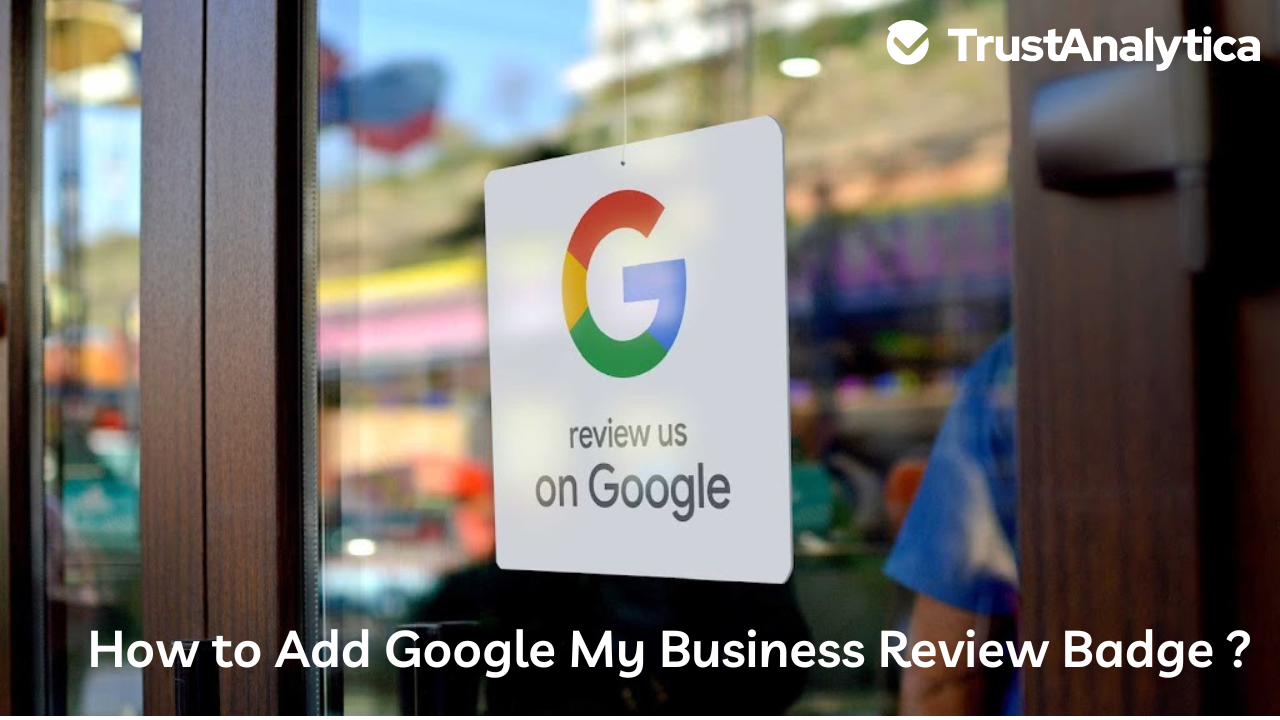
Post Updated: 11 November, 2023
Google reviews are by far the most powerful tool for increasing online sales for websites. Reviews not only generate sales but are also very good for your local SEO.
Displaying a Google My Business Review Badge on your website can certainly increase sales and improve conversion rates by a fair margin. Other than just relying on Google Maps Reviews or Google My Business Reviews you can now make the reviews shine on your website.
There are a few different ways to embed Google Reviews on your website. In this article, we will show you how you can do that by using an easy step-by-step approach. But first, we need to understand what a Google review badge is and why is it important.
A Google review badge is basically a widget that is embedded in a webpage. This embedded widget allows website owners to fetch all the Google reviews and present their Google ratings along with customer reviews on their website.
Unlike the Google My Business customer reviews that are presented in the form of a list, the Google Review widget is much sleeker and more stylish. The widget not only improves your website’s trustworthiness but also adds to the beauty of your website.
Surveys and data from the research show that websites with good ratings and a lot of Google reviews obviously have more conversion rates as compared to other websites.
Obviously, if you have several good ratings that are shown on your website with the help of a stylish Google review widget then it will increase your sales and generate more traffic to your website.
Another great reason to add the Google review widget to your website is that it will help you improve the online reputation of your business. A positive rating along with a lot of good customer feedback that is readily displayed on your website will promote you as a brand. Good branding will make people feel more comfortable while placing orders on your website.

To display the Google reviews using the GCR review widget on your website you need to have some basic programming language knowledge. Along with this programming knowledge, you need a code snippet provided by Google that you need for GCR integration.
Follow this step-by-step approach to add the GCR badge to your web page
First, you need to make sure that the page on which you are going to embed the Google Badge using coding is using HTML5 DOCTYPE. Start your page with ‘<DOCTYPE HTML>’ to make sure the page is compatible with HTML 5.
Adding this small code at the start of your page will enable your browser to render your page in the standard mode instead of quirks mode. The standard mode is ideal for Google badge integration on a webpage.
Now here is the technical information on how to add the Google badge inline, top, or bottom of the page
Copy and paste the exact same code from the following code snippet into your web page:

Make sure that you place this code before the </BODY> tag or it will not work
These are the two unique site-specific, dynamic values that are different for every webpage.
You can get your Merchant Center ID value from the Google Merchant Center. Visit the Google Map Document to find your Merchant ID or Google Place ID.
This specific tag is used for positioning the Google badge on your website. You can place this badge bottom left, bottom right, or inline using the correct positioning.
Here is how to place the Google Review badge on the bottom, top, or right side of your webpage:
You can either choose a specific language for your Google bade or the language parameter will automatically pick the default language of your browser.
Here is the GCR language code that should be added after the GCR badge code to help it understand what language you prefer.

Replace the ‘LANGUAGE’ variable with your preferred language code.
We understand that using the code to implement your Google Customer Reviews badge can be very tricky even for people with a basic programming language. Therefore our team of experts from Trust Analytica has created an easy-to-use plugin to help you with your Google Badge.
You dont need any knowledge of a computer programming language to use this plugin. You can get this amazing feature by signing up for our AI-based online reputation management software.
As mentioned earlier, the Google review badge not only builds trust and improves branding but also increases sales and boosts conversion rates.
Here are some of the important benefits of displaying the Google Review Badge on your website:
Every business owner wants to showcase evidence of their good service. There is no better way to do it than using a Google Review Badge. Here are some top benefits of using the Google Review Widget:
WordPress is a classical website builder and CMS. You are absolutely free to create a badge that attracts maximum attention and helps you reach any goals. Here’s how you can implement and place it on a website. To add the badge in a particular place on a page, follow the steps:
To get started, follow the steps below:

Use the following code
Go to your Google Places API find your API_KEY and then replace it with this code:
Making online purchases from a new company can make users skeptical which is why embedding Google reviews can generate brand trust, even for a new customer. You can have product-specific reviews or just general praise. The choice is yours.
It’s good to integrate your positive reviews onto your business website by embedding them. It looks seamless and shows the Google logo which means it’s a trusted source. And, displaying Google reviews is one of the best parts of running a successful business, it not only encourages new customers to trust you, but it gives you a bit of an ego boost.
Here are some powerful advantages of Google Reviews:
Did you know that 91% of consumers regularly or occasionally read online customer reviews to determine whether a local business is good or bad? Did you also know that 84% of people trust online reviews as much as a personal recommendation, and 74% of consumers say that positive reviews make them trust a local business more?
Being timely in responding to reviews shows that you care about the opinions of your customers, both good and bad. Google recognizes active responders to their reviews and propels them up the rankings.
Improve click-through rates with your website
If your business has a high review rating, internetgoers are naturally more likely to click on your website and see what your operations are about, making your product more aware to them.
Google reviews don’t just help you show up in search results — they also have a direct impact on customer decision-making. A 2019 survey by BrightLocal found that “91 per cent of 18-34-year-old consumers trust online reviews as much as personal recommendations,” with over half not using businesses with less than 4-star ratings.
Needless to say, gaining positive Google reviews could easily make or break your business. Here are some strategies to get some momentum.
Trust Analytica has developed an easy-to-use platform through which you can embed all your Google reviews in just one click. With Trust Analytica, you dont need to face these tricky coding scenarios.
Make a wise choice, save your precious time and let a professional online reputation management software help you with all the technicalities!
Google has a policy for Prohibited and Restricted Content that applies to reviews. If your review does not publish within 2-3 days try contacting Google support or see if the review violates any Google Review Guidelines.
Once you set up your Google My Business Profile and it has been approved by Google with all the mentioned details you will start getting customer reviews.
Your Google badges will appear on the web page on which you have integrated your Google My Business review badge.
Yes, you can use the Google review logo on your website, however, it’s better to embed the real Google review logo on your website along with all the authentic reviews to gain the trust of online customers.
Your Merchant Center ID. You can get this value from the Google Merchant Center.
This specific tag is used for positioning the Google badge on your website. You can place this badge bottom left, bottom right, or inline using the correct positioning.

